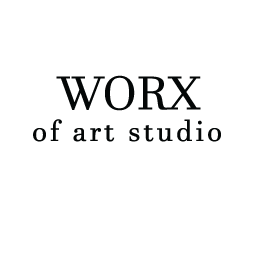gem5 is an open-source simulation platform used for modeling computer systems. As with any complex piece of software, updates and new versions of gem5 may introduce changes that can make previous simulation states, or checkpoints, incompatible with the new system. To address this issue, gem5 provides a powerful utility known as the cpt_upgrader.py script, which helps users upgrade older checkpoints to ensure compatibility with the latest version of the simulator.
This detailed guide will walk you through the process of using the checkpoint upgrader in gem5, explaining how to use the cpt_upgrader.py tool, how to troubleshoot common issues, and best practices for managing your checkpoints in gem5 simulations.
What Are Checkpoints in gem5?
Before diving into the specifics of how to use the cpt_upgrader.py script, it is important to understand what checkpoints are in gem5 and why they are useful.
The Concept of Checkpoints
In gem5, a checkpoint is a snapshot of the current state of a simulation at a specific point in time. The state includes not just the system configuration and parameters, but also the entire memory state, processor registers, cache contents, and any other elements of the simulation. Checkpoints allow users to pause simulations and later resume them from the exact point they were saved, avoiding the need to restart long simulations from scratch. This is particularly beneficial when running time-consuming experiments or debugging specific portions of a simulation.
Checkpoints in gem5 are stored in a directory, and this directory contains various files that represent different aspects of the simulation’s state. These files might include the configuration, processor state, memory state, and more.
The Importance of Upgrading Checkpoints
As gem5 evolves, new features are added, and existing features may change or become deprecated. These changes can cause previously saved checkpoints to become incompatible with newer versions of the simulator. In these cases, you would need to upgrade the checkpoint so it can be loaded and used with the latest version of gem5.
While manually updating checkpoint files is possible, it is time-consuming and prone to errors. That’s where the cpt_upgrader.py script comes into play.
The Role of cpt_upgrader.py in gem5
What Is cpt_upgrader.py?
The cpt_upgrader.py script is a utility that helps users upgrade their gem5 checkpoints. This tool automatically adjusts the contents of the checkpoint directory to be compatible with the latest version of gem5. It simplifies the process of keeping track of version changes and allows you to continue working with old checkpoints without worrying about manual edits.
When you run cpt_upgrader.py on a checkpoint directory, the script inspects the contents and applies the necessary changes, ensuring compatibility with the new version of gem5. This could involve adjusting data formats, renaming certain files, or even restructuring parts of the checkpoint state.
How Does It Work?
The script works by analyzing the checkpoint directory and checking for compatibility with the version of gem5 you are currently using. It then applies a series of transformations to bring the checkpoint up to date. These transformations can include:
- Updating File Formats: Newer versions of gem5 may introduce changes to how checkpoint data is structured. The upgrader script updates these files accordingly.
- Renaming Files or Directories: Sometimes, files or directories may be renamed between gem5 versions. The upgrader script handles this automatically.
- Adjusting Simulation States: If the internal representation of the simulation state has changed (for example, a new processor model is introduced), the upgrader script adjusts the checkpoint’s state to reflect the new format.
By using the cpt_upgrader.py script, users can avoid the complexities and potential pitfalls of manually updating checkpoint files, ensuring that their simulations can continue seamlessly with the latest gem5 version.
How to Use the cpt_upgrader.py Script
Locating the cpt_upgrader.py Script
First, you need to ensure that the cpt_upgrader.py script is available on your system. This script is usually located in the util directory within your gem5 source directory. If you’re unsure of its location, you can search for it within the gem5 repository.
Once located, you are ready to begin upgrading your checkpoints.
Step-by-Step Instructions for Upgrading Checkpoints
Upgrading a Single Checkpoint
To upgrade a single checkpoint, follow these steps:
Navigate to the gem5 Directory: First, open a terminal and navigate to your gem5 installation directory:
bash
CopyEdit
cd /path/to/gem5
Run the Checkpoint Upgrader Script: To upgrade a checkpoint, use the following command:
bash
CopyEdit
./util/cpt_upgrader.py /path/to/checkpoint
- Replace /path/to/checkpoint with the actual path to your checkpoint directory.
- Confirm the Upgrade: The script will process the checkpoint and apply any necessary updates. After the process finishes, the checkpoint directory will be updated and ready for use with the new gem5 version.
Upgrading Multiple Checkpoints Recursively
If you have multiple checkpoints organized within a directory structure and you want to upgrade them all, you can use the -r (recursive) option to upgrade all checkpoints in a directory and its subdirectories. Here’s how:
Navigate to the gem5 Directory:
bash
CopyEdit
cd /path/to/gem5
Run the Upgrade Script Recursively:
bash
CopyEdit
./util/cpt_upgrader.py -r /path/to/checkpoints_directory
- Replace /path/to/checkpoints_directory with the path to the root directory containing your checkpoints. The script will go through each subdirectory and upgrade all found checkpoints.
Verifying the Upgrade
After the upgrade is complete, it is important to verify that the checkpoint has been successfully upgraded and can be loaded into the new version of gem5.
Restore the Upgraded Checkpoint: To verify that the checkpoint is functional, you can restore it in gem5 using the following command:
bash
CopyEdit
./build/ARCH/gem5.opt –restore /path/to/checkpoint
- Replace ARCH with your architecture (e.g., X86, ARM, etc.) and /path/to/checkpoint with the path to the upgraded checkpoint directory.
- Check for Errors: Pay close attention to the output of the simulation. If the checkpoint upgrade was successful, the simulation should resume without issues. Any errors or warnings may indicate a problem with the upgrade process.
Troubleshooting Common Issues
While using the cpt_upgrader.py script is generally straightforward, there are some common issues that users may encounter.
Incomplete or Failed Upgrades
If the upgrader script fails to upgrade a checkpoint properly, it may be due to an unsupported change in gem5. In this case, try the following:
- Check for gem5 Version Compatibility: Ensure that the version of gem5 you are using is compatible with the checkpoint. Some changes may require a specific version of gem5.
- Manually Inspect the Checkpoint Files: Review the files in the checkpoint directory for any obvious issues, such as missing files or incorrectly named directories.
Simulation Errors After Upgrade
Even if the checkpoint upgrade appears to be successful, you may encounter simulation errors. Common issues include:
- Mismatched Processor Models: If you upgraded to a newer version of gem5 that uses a different processor model, your simulation may fail if the checkpoint was created with an older model.
- State Corruption: In some rare cases, the checkpoint state may not be fully upgraded, leading to simulation errors. In these cases, you might need to recreate the checkpoint from scratch.
Best Practices for Managing Checkpoints in gem5
To ensure that your checkpoints remain useful and compatible with future versions of gem5, follow these best practices:
1. Backup Your Checkpoints
Always create backups of your checkpoints before upgrading them. This ensures that you can revert to the original state if anything goes wrong during the upgrade process.
2. Stay Updated
Regularly update your gem5 installation to the latest version to avoid compatibility issues when upgrading checkpoints. Additionally, refer to the official documentation to keep track of any changes that might affect checkpoint formats.
3. Test Your Checkpoints After Upgrading
After upgrading a checkpoint, always perform a quick test to ensure that it works as expected. Run a simple simulation and check for any errors or unexpected behavior.
4. Use Version Control for Checkpoints
If you are working with a large number of checkpoints or complex simulations, consider using version control (e.g., Git) to track changes to your checkpoints. This can help you manage different versions of the same checkpoint and avoid losing valuable simulation data.
Conclusion
Upgrading checkpoints in gem5 is an essential task for anyone who relies on long-running simulations. By using the cpt_upgrader.py script, users can ensure that their checkpoints remain compatible with the latest gem5 versions, saving time and preventing the need to recreate simulations from scratch. By following the steps and best practices outlined in this guide, you can efficiently manage your gem5 checkpoints and ensure smooth, uninterrupted simulations.
FAQs
What is cpt_upgrader.py in gem5?
cpt_upgrader.py is a utility script in gem5 used to upgrade older checkpoints. It ensures compatibility with newer gem5 versions by modifying checkpoint files to match updated formats, system configurations, and naming conventions.
Why do I need to upgrade gem5 checkpoints?
Upgrading checkpoints is necessary because new gem5 versions may introduce changes that make older checkpoints incompatible. This process allows users to continue simulations without errors caused by outdated formats or missing parameters.
How do I upgrade a single checkpoint using cpt_upgrader.py?
To upgrade a single checkpoint, the cpt_upgrader.py script must be executed, specifying the checkpoint directory that requires updating.
Can I upgrade multiple checkpoints at once?
Yes, the script supports upgrading multiple checkpoints by processing all checkpoint directories within a specified location.
How do I verify if my checkpoint upgrade was successful?
After upgrading, the checkpoint should be restored in gem5, and the simulation output should be reviewed to confirm that the upgrade was completed without errors.
What should I do if my checkpoint fails after upgrading?
If an upgraded checkpoint does not function correctly, it is important to check compatibility with the gem5 version in use, ensure that no files are missing or corrupted, and review gem5 documentation for any recent changes affecting checkpoint restoration. If issues persist, recreating the checkpoint may be necessary.